Standard | Formatting | Drawing | Customize Standard | Format | Gambar | Customize
The Formatting toolbar Toolbar Formatting
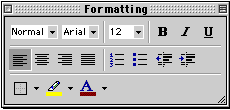 This
toolbar can be restored to its original position by clicking in the
gray bar at the top and dragging it back to the top of the screen.
Toolbar ini dapat dikembalikan ke posisi semula dengan mengklik di bar
abu-abu di atas dan menariknya kembali ke bagian atas layar. Push the top of the window up to the bottom of the menu bar. Dorong bagian atas jendela hingga bagian bawah menu bar.
This
toolbar can be restored to its original position by clicking in the
gray bar at the top and dragging it back to the top of the screen.
Toolbar ini dapat dikembalikan ke posisi semula dengan mengklik di bar
abu-abu di atas dan menariknya kembali ke bagian atas layar. Push the top of the window up to the bottom of the menu bar. Dorong bagian atas jendela hingga bagian bawah menu bar. | Function of commonly used buttons Fungsi umum digunakan tombol | |||
| Select the style to apply to paragraphs Pilih gaya yang akan digunakan pada paragraf | Changes the font of the selected text Perubahan font teks yang dipilih | ||
| Changes the size of selected text and numbers Mengubah ukuran teks yang dipilih dan angka | Makes selected text and numbers bold Membuat dipilih teks dan angka tebal | ||
| Makes selected text and numbers italic Membuat memilih teks dan angka miring | Underlines selected text and numbers Menggarisbawahi teks dan angka yang dipilih | ||
| Aligns to the left with a ragged right margin Sejalan ke kiri dengan margin kanan kasar | Centers the selected text Pusat teks yang dipilih | ||
| Aligns to the right with a ragged left margin Ke kanan sejalan dengan margin kiri compang-camping | Aligns the selected text to both the left and right margins Meluruskan teks yang dipilih untuk kedua margin kiri dan kanan | ||
| Makes a numbered list or reverts back to normal Membuat daftar bernomor atau beralih kembali normal | Add, or remove, bullets in a selected paragraph Menambah, atau menghapus, peluru dalam sebuah paragraf yang dipilih | ||
| Decreases the indent to the previous tab stop Mengurangi indent ke tab sebelumnya berhenti | Indents the selected paragraph to the next tab stop Indentasi paragraf yang dipilih ke halte tab berikutnya | ||
| Adds or removes a border around selected text or objects Menambahkan atau menghapus border di sekitar teks yang dipilih atau benda | Marks text so that it is highlighted and stands out Marks teks sehingga disorot dan menonjol | ||
| Formats the selected text with the color you click Format teks yang dipilih dengan warna yang Anda klik | |||
Tidak ada komentar:
Posting Komentar