This entire toolbar could become a floating window by double-clicking on the control bar at the far left end of this toolbar. Seluruh toolbar ini bisa menjadi jendela floating dengan mengklik dua kali pada panel kontrol di ujung kiri toolbar ini. That gives the following window, which can be placed anywhere on the screen: Yang memberikan jendela berikut, yang dapat ditempatkan di manapun pada layar:
This
toolbar can be restored to its original position by clicking in the
gray bar at the top and dragging it back to the top of the screen.
Toolbar ini dapat dikembalikan ke posisi semula dengan mengklik di bar
abu-abu di atas dan menariknya kembali ke bagian atas layar. Push the top of the window up to the bottom of the menu bar. Dorong bagian atas jendela hingga bagian bawah menu bar.

|
Function of commonly used buttons Fungsi umum digunakan tombol
|

| Creates a new blank document based on the default template Membuat dokumen kosong baru berdasarkan template default |

| Opens or finds a file Membuka atau menemukan file |

| Saves the active file with its current file name, location and file format Menyimpan file dengan nama file yang aktif saat ini, lokasi dan format file |

| Prints the active file - for more print options go to the File menu and select Print Mencetak file aktif - untuk pilihan cetak lebih lanjut ke menu File dan pilih Print |

| Print preview - Shows how the document will look when you print it. Pratinjau cetak - Menunjukkan bagaimana dokumen tersebut akan terlihat saat Anda mencetaknya. |

| Spelling, grammar and writing style checker Ejaan, tata bahasa dan gaya penulisan checker |

| Cut - Removes the selection from the document and places it on the clipboard Potong - Menghapus pilihan dari dokumen dan meletakkannya di clipboard |

| Copy - Copies the selected item(s) to the clipboard Salin - Menyalin item yang dipilih (s) ke clipboard |

| Paste - Places the content of the clipboard at the insertion point Paste - Tempat isi clipboard pada titik penyisipan |

| Format painter - Copies the format from a selected object or text and applies to other objects or text pelukis Format - Salinan format dari objek yang dipilih atau teks dan berlaku untuk objek-objek lain atau teks |

| Undo - Reverses the last command, use pull-down menu to undo several steps Undo - membalikkan perintah terakhir, gunakan menu pull-down untuk membatalkan beberapa langkah |

| Redo - Reverses the action of the Undo button, use the pull-down menu to redo several steps Redo - membalik aksi dari tombol Undo, gunakan menu pull-down untuk mengulang beberapa langkah |

| Displays the Tables and Borders toolbar Menampilkan Tabel dan Borders toolbar |

| Insert a table into the document, or make a table of selected text Masukkan tabel ke dalam dokumen, atau membuat tabel teks yang dipilih |

| Insert an Excel spreadsheet into the Word document Sisipkan Excel spreadsheet ke dalam dokumen Word |

| Columns - Changes the number of columns in a document Kolom - Perubahan jumlah kolom dalam dokumen |

| Displays or hides the Drawing toolbar Menampilkan atau menyembunyikan toolbar Menggambar |

| Zoom - Enlarge or reduce the display of the active document Zoom - Memperbesar atau memperkecil tampilan dokumen yang aktif |
Carefully review the function of each of the buttons above. Hati-hati meninjau fungsi dari masing-masing tombol di atas. When you think that you are familiar with each of the buttons take the short quiz below. Ketika Anda berpikir bahwa Anda sudah familiar dengan masing-masing tombol mengambil kuis singkat di bawah ini. (The Standard toolbar has been included as a reference) (Standard Toolbar telah dimasukkan sebagai referensi)
Sumber : http://9a-ikramsakinah.blogspot.com/2011/11/standard-toolbar.html
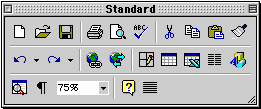

Tidak ada komentar:
Posting Komentar